COVID-19
Overview
In response to the COVID-19 pandemic, the i2b2@UNC team introduced a targeted ontology specific to COVID-19 to assist users with obtaining rapid results for research questions relating to the pandemic. The ontology includes diagnoses and laboratory tests.Diagnoses
The COVID-19 Ontology includes 3 diagnosis codes for COVID-19 and several codes for associated diagnoses. Before April 1, 2020, there was no diagnosis code specifically for COVID-19; B97.21 and B97.29 were used as proxies. U07.1 was introduced on April 1, 2020 and is now the primary code for COVID-19. Keep in mind:- In some cases, a patient may get a diagnosis code for COVID-19 while also having a negative lab test. This may happen if, for example, the provider selects the diagnosis code as a justification for ordering the lab tests.
- In some cases, patients may have a diagnosis code for COVID-19 but no lab test. This may happen if they received the test outside of UNC, but then came to UNC.
Lab Tests
The COVID-19 ontology includes both viral RNA and antibody tests for COVID-19. Although i2b2 usually only includes LOINC-coded labs, we have included non-LOINC coded labs in the COVID-19 ontology. Users can control how i2b2 queries for labs through the “Set Value” function. This automatically appears when you drag and drop a lab into the ontology.- Search for whether a lab test was ordered, regardless of the result, by selecting the radio button for “No Value.”
- Search for a positive or negative value by selecting the “By Value” radio button then selecting “Positive” or “Negative.”
- i2b2 returns counts of patients, not counts of lab results. So, if you query for all patients with a negative test, this may also include patients who tested both negative and positive at different times.
Why are i2b2 numbers different than the UNC Health dashboard?
The data in i2b2 is not able to exactly replicate the data used for the UNC Health dashboard, so we expect some variation in the numbers. Moreover, i2b2 is only updated weekly while the dashboard is updated daily. We do expect the i2b2 numbers to track with the dashboard numbers, so please submit a support ticket if you notice major discrepancies.Should I construct my query using labs or diagnosis?
The best way to query for COVID-19 cases depends on your goal. A positive lab test is the most specific way to query for cases in i2b2, but this may miss some cases. Querying only by diagnosis code alone has its limitations. Such a query may miss cases of positive tests if the diagnosis code was not assigned and may pick up cases in which COVID is suspected but not confirmed. For most users, we recommend using positive lab tests to find COVID cases.
Using a combination of labs and diagnoses may be a good option for some users; however, the query construction is complicated given the nuances described above. The following series of queries will find all patients who had a positive lab test or diagnosis for COVID, but will exclude patients who had a diagnosis code and a negative test in the same encounter* while keeping patients who tested negative in an encounter entirely separate from the encounter in which they received the diagnosis code.
*Assumption: This will exclude patients who received a diagnosis code only for the purposes of ordering a lab test.
Step 1: Query and create a patient set for patients with a diagnosis code for COVID AND a negative lab test within the same encounter.
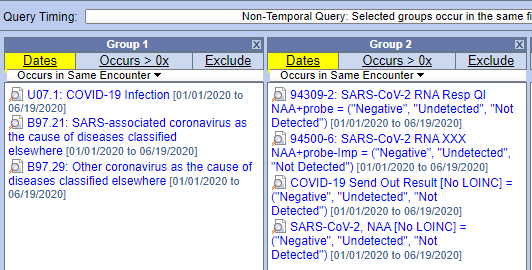
Step 2: Query and create a patient set for patients with a diagnosis code for COVID.
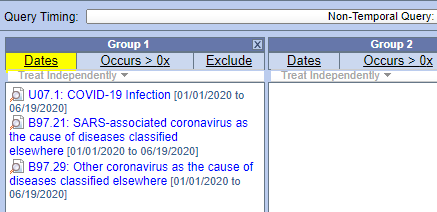
Step 3: Query and create a patient set for a positive lab test.
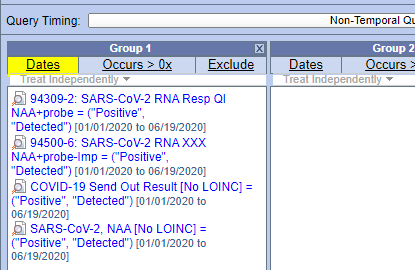
Step 4: Create a query to find include patients in the patient sets from steps 2 and 3 and exclude the patient set from step 1.
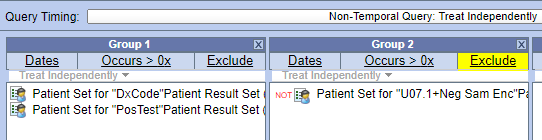
Tips:
- We suggest using the same date range for the queries in steps 1-3.
- We suggest adding clear names to these queries and saving your queries in your user folder if you plan to reuse them.
- Remember, patient sets are static. If you want to run update counts, you will need to re-create the patient sets.
- If you want to find the number of COVID patients who have, say, a comorbidity or are within a certain age range, create a patient set from in step 4. Then you can use that patient set when querying for the comorbidity, age range, or additional criteria.